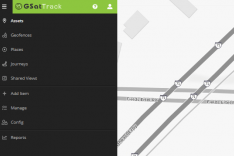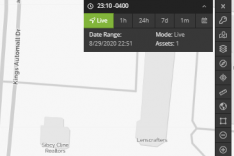A Better Experience
GSatTrack saw two major updates go live in the past week, both of which were aimed directly at making things easier for all GSatTrack users. We made some major changes to the Navigation Panel and to the way users view Assets in the portal. Next, we noticed that the Shared Views feature was something a lot of users wanted to understand better, and part of accomplishing that was giving it a better interface and more familiar process.
Navigation Changes
Assets and Shared Views Added
Users who have logged into GSatTrack in the past week will have noticed two major differences in the Navigation Panel. First, we have changed the top two options from Live Mode and History Mode to just Assets. Second, we have added a separate module dedicated to Shared Views. Navigation Panel options are now Assets, Geofences, Places, Journeys, and Shared Views. The changes to the Navigation Panel are meant to focus the user experience on the types of objects and tools that are available, and makes it easier to understand how to make changes to them directly.
Live and History Modes
The first reaction might be to worry about not being able to switch back and forth between live and history modes, but the other major change to the portal is to the Map Mode Indicator tool on the Map Interface, and to the way users control the data stream in the map view. This tool now controls the display of data on the map, and allows users to toggle between Live Mode, History Presets, and Custom History Modes without navigating away from the active module.
Shared Views
The Shared Views feature is one that has gotten a lot of press since its release, because it's one of the coolest ways to share data outside of GSatTrack. Because we know that so many people want to make tracking data available to people who don't have accounts, we found a way to give a third party access to only the things that you want them to see. This can be great for sharing your adventures and spaghetti maps with your friends and family after a road trip, tracking and sharing a hiking trail, or one of any number of commercial uses for which we're making case studies that you can check out.
The other major change to Shared Views is having its own dedicated module in the Navigation Panel, which means it comes with a List Panel to manage existing Shared Views like you would Assets, Places, Geofences, and Journeys. You can see how your Shared Views will look to visitors, and you can change settings directly from the Details Panel in a much more smooth and simple process. What you'll also notice is that when you open the Shared Views module, if you haven't already created one, there will be a very large helping hand encouraging you to take advatage of this great feature.
Feature Details
We know new features with new buttons can sometimes be daunting, so here's a quick list of what everything means.
Map Mode Indicator Details
Live and History Modes
The Map Mode Indicator will be in the upper right corner of the Map interface, and will have six standard buttons as well as some display-related information. The top of this indicator shows the user the current time and time zone. It is dynamic, and cannot be clicked.
Below the time indicator, users will see a list of six buttons. They are:
- Live
- 1h
- 24h
- 7d
- 1m
- Calendar Icon
Each of these buttons corresponds to a date range of viewable data, exactly like users used to see in Live Mode and History Mode when they were in the Navigation Panel. Live displays the most recently reported position of all Assets, and updates without needing to be refreshed. 1h and 24h represent the most commonly selected short-term History Mode views, one hour and twenty-four hours, respectively. 7d will display the most recent seven days of activity, and 1m will display the most recent thirty days of activity. The Calendar Icon gives users the option to define a custom date range of reporting history to view in the interface by selecting specific start and end dates and times.